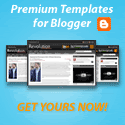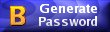Tampilkan postingan dengan label Linux. Tampilkan semua postingan
Other than the command line, have you ever wondered how you can manage your CD/DVD images (ISO) more easily and efficiency in your Linux machine? AcetoneISO may jolly well be the answer to your needs.
AcetoneISO is a feature-rich and complete software application to manage CD/DVD images in your Linux system. It runs the poweful fuseiso in the backend and provides a very user-friendly frontend for its users to handle the image file easily. If you have tried and used fuseiso before, you will know that it supports a large variety of CD/DVD images, including ISO, BIN, NRG, MDF and IMG, which in turn makes AcetoneISO a versatile and powerful tool.
Installation
AcetoneISO is found in the repository of all Linux distro, so it can be easily installed via the respective APT manager. Alternatively, you can also download the installation package for your distro.
When you first run AceToneISO, it will run you through the configuration process and help you to set up the environment for you to work in. There are some options that you are required to configure, including the ISO settings, selecting the default media player application, the file manager to use, and the storage directory.
acetoneiso-options
To mount a CD/DVD image, you just have to select the “Open Image” option in the File menu. It will automatically mount the selected ISO file to the Virtual Drive folder in your Home directory. To unmount, simply highlight the respective file entry in AcetoneISO and click the unmount button.
Here is a warning: while testing the unmount feature in Ubuntu, I have found that I am unable to unmount the image within Nautilus. The only way to unmount the image is to use the unmount button in the AcetoneISO application. Some of you might be annoyed by this, but that is how it works.
Other than the default mounting and unmounting of image files, AcetoneISO also comes with other functionality to allow you to edit and manage your image files. Here are some of them:
Image conversion (with PowerISO)
AcetoneISO makes use of the great functionality found in PowerISO (free for Linux users) to provide some of the useful image conversion features to its users. You can now use it to convert image to ISO, convert Mac OS image (DMG file), extract image content to a folder (without mounting), generate ISO from CD/DVD and even create a ISO from folder(s).
acetoneiso-poweriso
Using the image conversion features require you to install PowerISO in your system. If you have not installed PowerISO, AcetoneISo will prompt you about it and help you to download and install.
Utilities
acetoneiso-utilities
The Utilities menu comes with several functions such as mounting your image in a specified folder, generate the Md5-sum of the image, extract the boot image or even generate Cue for BIN/IMG images.
Archive manager
acetoneiso-archive-manager
The archive manager feature is one powerful function in AcetoneISO. It allows you to split the image into several volumes (best used when the file size is too big), compress images, encrypt the images or even extract a RAR password-protected ISO (you will need to have the password before you can extract).
Working with Video/Audio
acetoneiso-video
AcetoneISO can also be used to download, extract, convert video and audio component of an image. You can use it to rip a DVD (or generic video) to a xVid avi video file and convert a FLV (YouTube format) file to AVI. Better still, you can download YouTube and Metacafe videos right within the AcetoneISO application. Once you have downloaded the video, you can also extract the audio component from the video file (under the Audio menu). On a side note, you may also convert online video to mp3 audio using VidToMP3.
I am not sure how often you would have to deal with ISO or various image files, but when you do (and you are a Linux user), I am sure that AcetoneISO is the only tool you need to get everything done. It may not be the best yet, but it is getting close.
At my school, my class and I are comparing different operating systems. Each of the big three (Windows, Mac, Linux) have their pros and cons, but I’m certainly not here to incite a flame war. About half of my class was just introduced to Linux last week when using some Knoppix disks. Linux is very popular as a server operating system, and most fans of it would tell you that it’s very close to being ready for Joe User’s desktop PC.
Today I’ll show you how to set up a “dual boot” system that includes Linux (specifically Ubuntu Linux) alongside Windows XP or Vista. There will be no hard-drive partitioning (that’s scary!), instead Ubuntu will be installed in this case as if it were any other Windows program. This also makes it easy to uninstall later, in case you don’t like it.
Why would someone want to do this? Maybe you’re just beginning to really learn it, like I am. Maybe you’re a gamer who is just not a fan of the Windows interface and would like an alternative. Maybe you’re the power-user type and just wants to see what the fuss is about. Any reason you may have is valid. I’m just a big fan of free software who wants to help spread the word.
To get started, there’s no need to go to the Ubuntu site and download or order a CD-ROM. In this example, all you will need is to download and run the Wubi installer. Wubi started as an independent project, but is now officially supported by the Ubuntu community as a method of installation.
wubiStartInstall
On the first screen, you’ll provide your desired username and password as well as designate the size of your “virtual disk” file, which your PC will see as a Linux file system.
wubiDownload
Depending on the speed of your Internet connection, this next part may take a while. Wubi will download an image of the Ubuntu installation CD. As long as you’re on a broadband connection, this shouldn’t take more than an hour or two; Feel free to ignore the approximate download time at the onset.
wubiBootManager
After a few more installation screens, you’ll be prompted to reboot your system. Doing so should bring you to a new screen, giving you a choice whether you want to boot into Windows or Ubuntu. Select Ubuntu anytime to finish the installation.
wubiPartitioning
Don’t panic when you see the formatting-partitions screen; Only the virtual disk file on which Ubuntu sits is being formatted.
wubiUbuntuDesktop
After another reboot, enter your username and password and gaze upon a fresh pristine Linux desktop. It takes a little bit of getting-used-to, but the learning curve isn’t that steep.
Feel free to glance over the documentation to get your feet wet, check out our many articles on Linux use, and join the forums if you have any questions. Don’t be afraid of asking something “stupid”. We were all n00bs once. Well, except me. I’m still a Linux n00b. But hey that’s what I’m taking out student loans for.
So you have heard of all the advantages and geeky babble about how Linux is better and you have finally decided to try it? Just one thing, you don’t know an awful lot about Linux to get you started. How about some free downloadable ebooks to teach yourself Linux, that you can download today? Would that help?
Free – you ask? Yes, free. Welcome to the world of Linux where things are free both as in free speech and also as in free beer (mostly)!
If you are starting out on your journey towards Linux awesomeness, here are a few free downloadable ebooks to teach yourself Linux that should help you along nicely:
Newbie’s Getting Started Guide to Linux
(Download)
MakeUseOf’s very own Newbie’s Guide to Linux, tells you how to choose a distribution and then teaches you how to perform a basic Linux install. You can then use the guide to familiarize yourself with the Linux desktop and some basic commands.
Stefan did a great job in keeping it simple and to the point, the way beginners want it. Also don’t forget to check out our other MakeUseOf Manuals.
Introduction to Linux – A Hands on Guide
(Download)
Takes you from the absolute basics to basics. This hands on guide tells you everything right from logging in, basic file management, backup techniques up to basics of networking. It is what you need if you are having difficulty figuring out how to get to that resume file you saved just now. The guide explains Linux file structure and introduces to basic commands and text editors as well.
GNU/Linux Command line tools Summary
(Download)
One important aspect of working in Linux is that you have to familiar with the command line. This book shows you how to use the command line in Linux to your advantage. Apart from the ins and outs of the shell, this book also introduces various commands and the situations where you would use them. There are chapters that deal with specific tasks and list various commands you can use to achieve the task. If you can study online, there is another excellent manual you can refer to.
Ubuntu Pocket Guide and Reference
(Download)
Ubuntu is one of the most popular distributions, new users look up to when trying out Linux. If it is Ubuntu specific information that you are after then you should definitely check out Ubuntu Pocket Guide and Reference. The guide takes you from installing and configuring Ubuntu to adding and managing software and securing your system. A must read book if you use Ubuntu.
Rute User’s Tutorial and Exposition
(Download)
This one is not for the faint hearted! There is enough Linux juice in this book to keep even the intermediate to advanced users interested. The book begins humbly by presenting the basic commands and tools, however before you know it, you are learning everything from regular expressions to shell scripting to C programming to networking.
There is plenty of great material out there if you are trying to learn Linux, similar to these downloadable ebooks to teach yourself everything you ever wanted to know about Linux. If you have read a book or a tutorial that you found particularly useful, feel free to tell us about it in the comments below.
A few days back I wrote about books that beginners can download and read to teach themselves Linux. Today in the Linux section we have something for the power users. Here are a few tips you should try out if you are an avid Ubuntu Linux user:
1. Get lightning fast and clever at the command line
You can use keyboard shortcuts and other command line tricks to make entering commands easier and faster. You might already know about the ‘tab’ key which completes partial commands and even file and directory names.
Here are some other keyboard shortcuts you can use within terminal:
Ctrl-a Move to the start of the line.
Ctrl-e Move to the end of the line.
Alt-] x Moves the cursor forward to the next occurrence of x.
Alt-Ctrl-] x Moves the cursor backwards to the previous occurrence of x.
Ctrl-u Delete from the cursor to the beginning of the line.
Ctrl-k Delete from the cursor to the end of the line.
Ctrl-w Delete from the cursor to the start of the word.
Ctrl-y Pastes text from the clipboard.
Ctrl-l Clear the screen leaving the current line at the top of the screen.
Ctrl-x Ctrl-u Undo the last changes. Ctrl-_
Alt-r Undo all changes to the line.
Alt-Ctrl-e Expand command line.
Ctrl-r Incremental reverse search of history.
Alt-p Non-incremental reverse search of history.
!! Execute last command in history
!abc Execute last command in history beginning with abc
!n Execute nth command in history
^abc^xyz Replace first occurrence of abc with xyz in last command and execute it
Also don’t forget to check out 4 websites where you can learn cool command line tricks
2. Launch Ubuntu Linux Applications with keyboard
There are two ways you can achieve this:
* Use applications like Launchy or Gnome-Do that make it easier to launch applications by typing a few characters of the application’s name.
* Or you can summon gconf editor (Alt+F2 then type gconf-editor and hit enter), and navigate to apps > metacity > global_keybindings, double click on any of the run_command_N and type in the keyboard shortcut you want to assign to an application then make a mental note of the number N. Then go to apps > metacity > keybinding_commands and double click on command_N (N being the number you used above) and type in the command you want to run. As an example if you wanted to run Firefox you would type in firefox.
Also check out these Ubuntu keyboard shortcuts you might not know about.
3. Start from wherever you left off
You can make Ubuntu remember the applications you had open when you last logged out, so that when you log back in again you’ll find all those applications running and you can resume right from where you left off.
To achieve this go to System > Preferences > Startup Applications, then go to the options tab and check "Automatically remember running applications when logging out"
4. Create a Separate Ubuntu Linux Home Partition
New versions of Ubuntu arrive every 6 months. Although you can upgrade to the latest version via the update manager, sometimes the upgrade doesn’t work as expected so some users like to do a fresh clean install.
The disadvantage with that of course is that you lose data you had in your home directory. To overcome this you can create a separate Home partition when you are installing Ubuntu, size it according to your requirements and then when you decide to install Ubuntu the next time, simply specify this partition as the Home partition (by choosing /home as the mount point).
All your files and data on the Home partition will be preserved even after a fresh install.
5. Update and Install Ubuntu Linux Software Without Internet Connection
There are lots of way to do this, the easiest of all is to use APTonCD. APTonCD allows you to create CDs and DVD’s containing all the packages you want, which you can then use to install software on computers without an internet connection.
Note that APTonCD requires you to have an internet connection (or downloaded packages) to create the installed media. However once the media is ready you don’t need an internet connection for any of the machines you want to install the software on. Insert the appropriate CD/DVD and use apt-get as you would normally.
6. Install new fonts, Microsoft fonts and improve font rendering
Ubuntu doesn’t offer many choices when it comes to the fonts. However you can easily install new fonts including those from Microsoft like Arial, Verdana, impact and many more. You can use different sites to find the kind of font you are looking for.
. Use PPAs, Install latest versions of software
There are a lot of steps that a software has to go through before it becomes part of Ubuntu or becomes available through the Ubuntu repositories. While all those steps lend additional stability, it generally means that you don’t get the latest versions of all the software as soon as they are released.
If you like to stay on the cutting edge, you can search for Personal Package Archives for your favorite software on Launchpad and add those to your installation’s software sources. I briefly touched on PPAs and how to use them here. If that seems like too much work, you can also download the latest deb packages and install them by double clicking (you won’t get automatic updates for the software if you install it this way).
Remember you might get into an occasional trouble or two with the latest versions, but mostly it wouldn’t be catastrophic. You can always hop over to the Ubuntu Forums to get quick help.
8. Be the root
The root account is disabled by default on Ubuntu installations, mainly to prevent you from doing something you didn’t intend to do. However if you "promise to be careful" you can enable root account as follows:
1. Type sudo passwd root and provide a root password.
2. Then head on over to System > Administration > Login Window, go to the Security tab and check "Enable local system administrator login"
You should now be able to login as root from the Login prompt. As an alternative you can use "sudo su" to provide your password and get root prompt.
9. Run Windows applications and games
Who wouldn’t like to play Counter Strike on Ubuntu (unless of course you are completely not into it) or perhaps even run Photoshop? Well it is very much possible and here is how to do it.
10. Shorten boot time with profiling
Ubuntu Linux devs have done a great job with the boot time, Jaunty is fast and Karmic is slotted to be even faster. There is however a bit more you can do by profiling your boot. Profiling lets Ubuntu make a list of all the files that are accessed during bootup, it then sorts the files according to how they are stored on your hard disk. So the next time the system is booted, the files would be read faster.
To profile boot you need to follow these steps
* At the grub menu highlight the kernel you boot most often.
* Press e for edit.
* Choose the line starting with kernel and press e again. Now add the word profile to the end of this line. Hit Enter and then press b to boot
Note that while profiling, the system will boot slower this one time, the next time however you should see an improvement. Also keep in mind that all this is machine-dependent and also depends on the arrangement of files on your hard disk, so the difference you see might not be huge, or even nil in some cases.
11. Try out different Ubuntu Linux Desktop Environments and Desktop Managers
If you are looking for something different than the default Gnome interface, you should check out alternative desktop managers that you can use. If it is a complete Desktop Environment you are looking for, KDE4 has come a long way and is now impressively usable and fun. You can do a "sudo apt-get install kubuntu-desktop" to get KDE.
12. Create a media center or a media server
It would be great if you could easily browse and manage your huge collection of music, videos and pictures. Mesmerized by Windows Media Center’s slick interface? Wait till you see what all cool options you have to turn your Ubuntu system into a media center. You can even access your media collection on your phone, PSP or a different computer if you set up a media server on your Ubuntu machine.
13. Share Firefox profile data with Windows
Many people use Windows and Linux on the same machine. If you are one of them, there would have been times you couldn’t find that bookmark you created or password you stored when you were using Firefox from within Windows. Check out how you can share Firefox profile data across operating systems without syncing it over the web (works best if you have the same version of Firefox in both OS’s). For different computers you can of course use Weave.
14. Customize Nautilus to your liking
Nautilus is the default file manager on Ubuntu. While you may be content with what it does, there is lots more you can make it do. You can use extensions to improve functionality and even add custom functionality to Nautilus
15. Compile your own Kernel
If you can’t find something to keep you busy for the weekend and you have your customization hat on, how about building a kernel to specifically meet your requirements? This is frankly more of a learning experience. Some might say that it enables you to use just the features and drivers you require, but if everything is working fine with the kernel supplied and you don’t have any interest in the Linux kernel, skip ahead this one is not for you.
If however you require some of the experimental features of the kernel, or need it to be compiled in some other special way we say you check out this guide within Ubuntu Documentation.
16. Change Usplash Screen and create a custom splash screen for GRUB
So you didn’t count the last one? Here is another one then. A Usplash screen is Ubuntu text and a logo with a progress bar that you see when you boot up Ubuntu.
If you would like to change that to something more interesting follow these steps. What better way to show your Linux fu than customizing the very first screen that appears? You can create a custom splash screen using one of your photos, GIMP and a little tweaking. Here is the how-to.
Untuk membuat live usb ubuntu 8.10 ada dua cara, pertama langsung menggunakan live cd ataupun yg sudah terinstal langsung di komputer dan yang kedua menggunakan windows dengan menggunakna software dan syaratnya harus konek dengan internet
Ok saya akan membahas terlebih dahulu membuat live usb ubuntu menggunakan Distro ubuntu.
1. Booting ke Ubuntu 8.10, boleh menggunakan live cd atau ubuntu yang sudah terinstall di harddisk.
2. Hubungkan flashsdik ke komputer,kemudian tunggu hingga terdeteksi oleh komputer.
3. Kemudian pilih menu System>Administration>Create a USB startup disk.
4. Kemudian akan muncul menu untuk pembuatan live USB. Kita dapat menggunakan cd Ubuntu 8.10 atau file isonya sebagai bahan untuk membuat Live USB. Jika menggunakan cd, masukkan CD Ubuntu 8.10 dan pilih CD rom pada sumber yang akan digunakan. Sedangkan jika menggunakan file iso, pilih other, kemudian pilih file iso ubuntu yang akan digunakan. Pada bagian USB disk to use,pilih USB disk yang akan digunakan. Untuk opsi penggunaan USB disk sebagai penyimpanan dokumen,sesuaikan dengan kebutuhan. Atau jika tidak ingin digunakan untuk menyimpan dokumen,seperti halnya live cd, maka pilih opsi kedua. Setelah itu, klik tombol make startup disk untuk membuat Live USB.
5. Tunggu hingga proses pembuatan berlangsung. Selama proses, akan ada progress bar yang menunjukkan instalasi ubuntu live USB sedang berjalan.
6. Setelah instalasi selesai,maka live USB Ubuntu 8.10 siap digunakan.
Oke, jika keenam hal tersebut telah berhasil dilakukan,berarti live USB Ubuntu 8.10 anda siap untuk digunakan kapan saja. Jangan lupa untuk merubah urutan booting pertama adalah USB flashdrive pada bios.
Sekarang menggunakan cara yang kedua yaotu menggunan windows.Yang diperlukan dalam pembuatan live usb ubntu menggunakan windows adalah tools Ubuntup810.exe dapat di download disini
lalu lanjutkan dengan cara berikut ini:
1.Doble klik file yg sudah di download td
2.Ekstrak/instal taruh di drive C:\
3.setelah anda mengekstrak nanti akan muncul folder Ubuntu810, buka kemudian jalankan Ubuntu810.bat
4.Muncul tampilan comandprompt kemudian isikan dimana letak USB anda,kalau punyaku aq FDku terletak di I: ketikan saja I lalu tekan enter
5.Dengan sendirinya akan wget dari site yang sudah ditentukan dan ditaruh di USB anda
6.tunggu saja sampai proses selesai, ini akan memakan waktu yg lumayan lama tergantung koneksi internet anda.
Mudah bukan...sekian tulisan dari saya jika kurang berkenan mohon maaf ya gan.....